Reset Password
If you have forgotten your password to the Employee Portal, it can be reset using your email address and Security Questions.
After three failed password attempts, your user account will be locked out of the Employee Portal. You will have to reset your password to access your portal account.
![]() A password will automatically expire after 90 days. You will be forced to reset your password after this time. A password cannot be re-used if it was used in the previous three password resets.
A password will automatically expire after 90 days. You will be forced to reset your password after this time. A password cannot be re-used if it was used in the previous three password resets.
When you are logged into the Employee Portal, your password can be changed at any time on the Change Password page. You can also select new Security Questions on the Change Security Questions page.
See Forgot User Name for more information on retrieving a forgotten username.
- Select the Reset Password button on the Log In page.
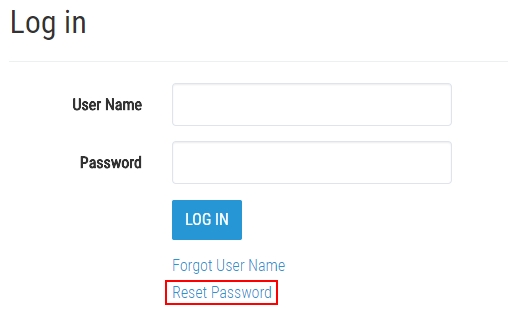
- Enter your User Name, First Name, Last Name, and Email address.
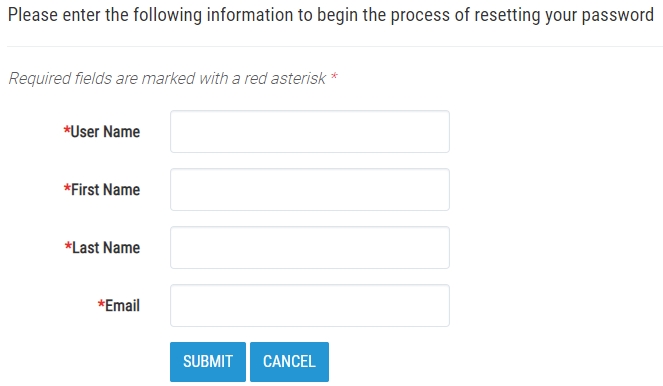
- Click Submit. Your Security Questions will display to authenticate your password reset.
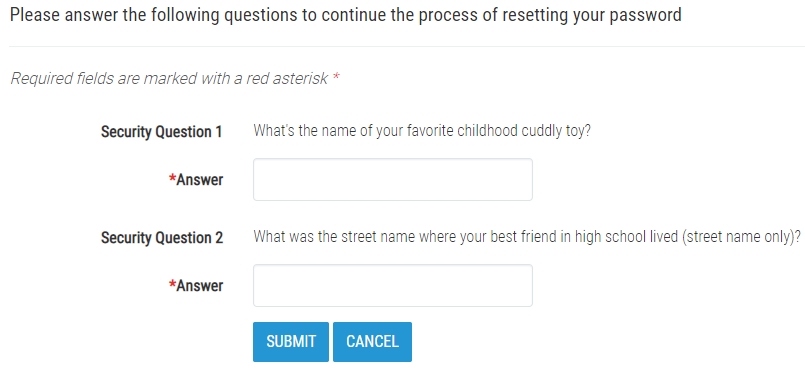
- Enter the answers to your security questions and select Submit. An email with a Security Token will be sent to the email address associated with the account.
 You must keep this window open until you receive the security token. If you close the window before entering the Security Token, the reset process must be restarted.
You must keep this window open until you receive the security token. If you close the window before entering the Security Token, the reset process must be restarted. - Enter the Security Token in the available field.
- Enter your new password in the Password and Confirm Password fields.
 A password cannot be re-used if it was used in the previous three password resets.
A password cannot be re-used if it was used in the previous three password resets. - Click the Submit button. The account password will be reset.
If you fail to answer the Security Questions correctly, you will be locked out of the Employee Portal. In order to regain access, you must contact your provider so they can reset your account. After your account has been reset, you will receive an email to reset your password.